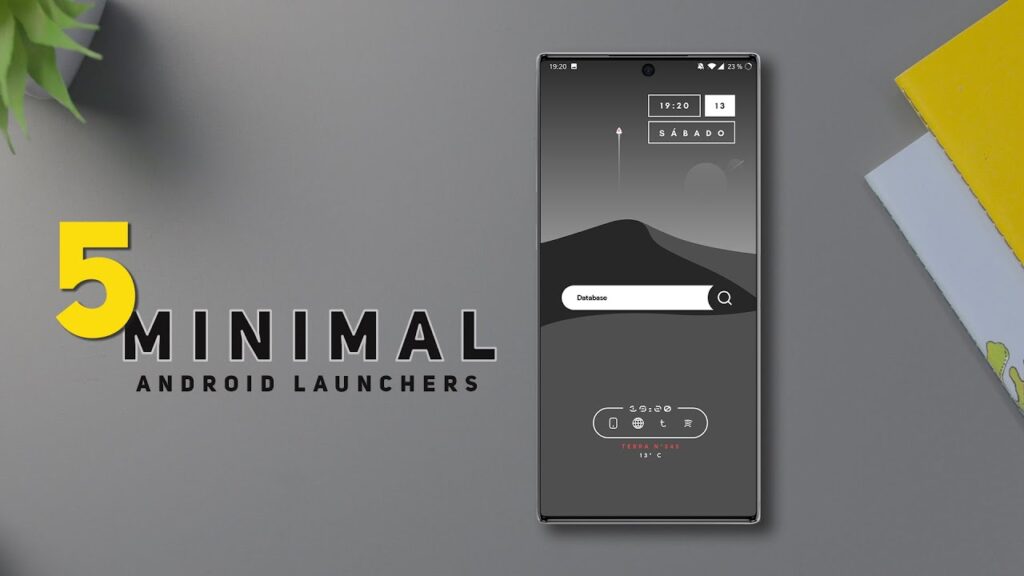Are you an avid player of Gacha cute games but facing frustrating FPS (Frames Per Second) issues? Don’t worry, as this article will guide you through the steps to resolve this problem and enhance your gaming experience. Gacha games have gained immense popularity due to their captivating gameplay and adorable characters. However, technical glitches such as low FPS can hinder your enjoyment. By following the methods outlined below, you can overcome these issues and immerse yourself in the world of Gacha gaming.
Understanding FPS issues in Gacha cute games
When playing Gacha cute games, FPS issues can manifest as lag, stuttering, or a generally poor gaming experience. FPS refers to the number of frames rendered per second, and a higher FPS ensures smoother gameplay. Low FPS can be caused by various factors, including outdated drivers, insufficient system resources, excessive background processes, or hardware limitations.
Check System Requirements
Before delving into troubleshooting, ensure that your computer meets the minimum system requirements for the Gacha cute game you’re playing. Check the game’s official website or documentation for information on the required processor, RAM, graphics card, and operating system specifications.
Update Graphics Drivers
Outdated graphics drivers can significantly impact FPS in gaming. Visit the website of your graphics card manufacturer (such as NVIDIA or AMD) and download the latest drivers compatible with your system. Install the drivers and restart your computer to apply the changes.
Optimize In-Game Settings
Most Gacha games offer graphical settings that allow you to adjust the visuals and performance according to your system capabilities. Experiment with lowering the graphics settings, such as resolution, texture quality, and effects, to improve FPS. Disable features like anti-aliasing or motion blur, as they can strain your system resources.
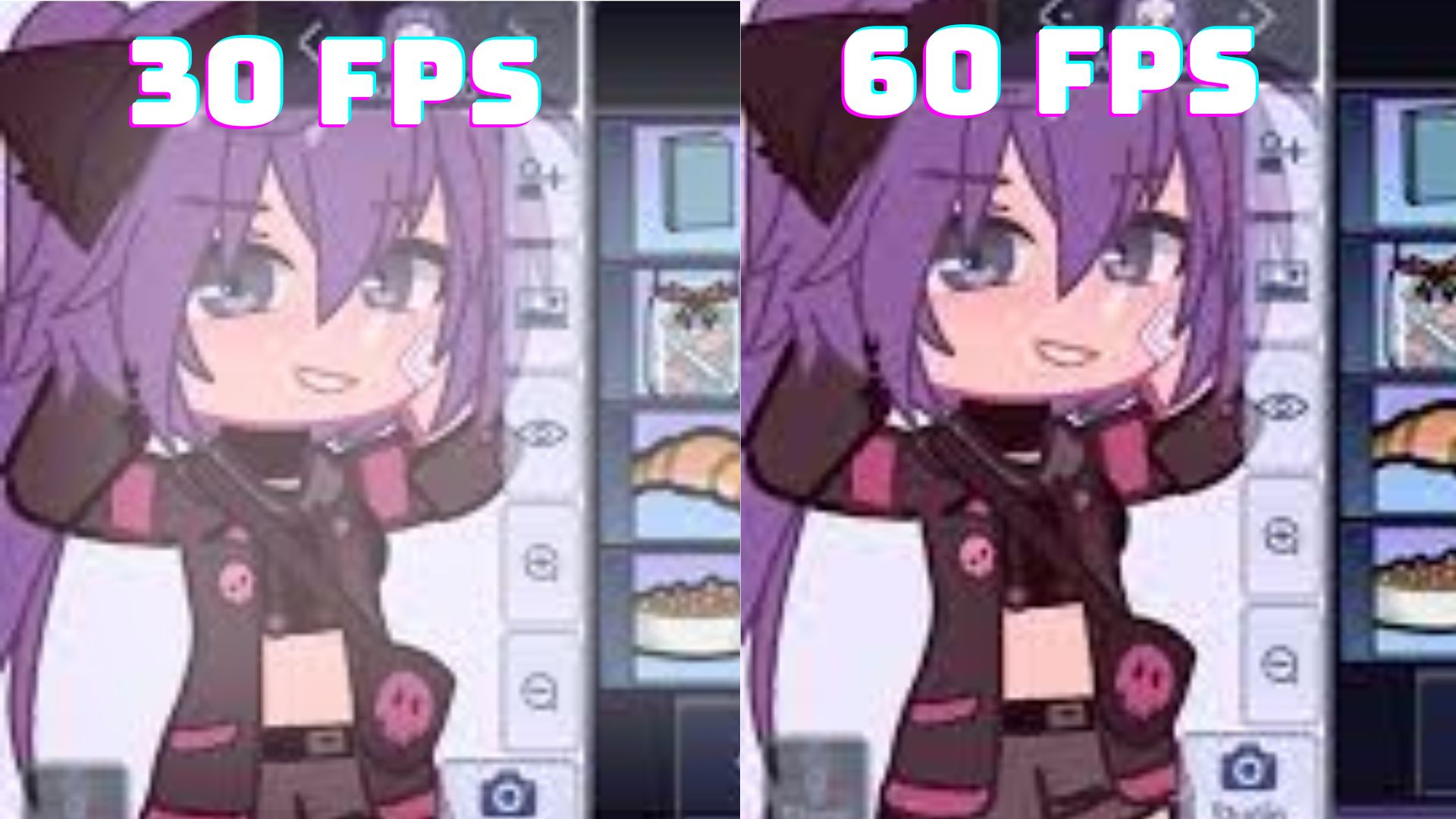
Close Unnecessary Background Applications
Clear Cache and Temporary Files
Over time, temporary files and accumulated cache can affect system performance. Clearing these files regularly can optimize your computer’s speed and potentially resolve FPS issues. Use system utilities like Disk Cleanup (Windows) or third-party cleaning software to remove unnecessary files.
Disable Unnecessary Overlay Apps
Overlay applications, such as Discord, Steam, or GeForce Experience, provide additional features but can also impact game performance. Disable any overlays or unnecessary features that you’re not actively using during gameplay. This action can help alleviate FPS problems.
Use a Game Booster Software
Game booster software is designed to enhance gaming performance by optimizing system resources. These programs can automatically close background processes, allocate resources efficiently, and tweak system settings for better FPS. Explore popular game booster applications available for your operating system Sure! Here’s the continuation of the article: such as Razer Cortex, MSI Afterburner, or Game Fire. Install a reputable game booster software and follow the instructions to optimize your system for improved FPS in Gacha cute games.
Monitor and Control CPU Usage
High CPU usage can lead to FPS drops in games. Open the Task Manager (Ctrl + Shift + Esc) and monitor the processes consuming a significant amount of CPU resources. If you notice any unnecessary or resource-intensive processes, right-click on them and select “End Task” to free up CPU capacity.
Adjust Power Settings
Power settings on your computer can affect its performance during gaming. Ensure that your power plan is set to “High Performance” to provide maximum power to your hardware components. This adjustment can help maintain a stable FPS while playing Gacha cute games.
Defragment Your Hard Drive
Fragmented files on your hard drive can result in slower data access and lower FPS. Run the built-in disk defragmentation tool (such as Disk Defragmenter on Windows) to reorganize the fragmented data. This process improves data retrieval speed and can positively impact gaming performance.
Scan for Malware and Viruses
Malware or viruses on your system can not only compromise security but also impact overall performance, including gaming. Use a reliable antivirus program to scan your computer for any potential threats. Remove any detected malware to ensure a smooth gaming experience.
Upgrade Hardware Components
If you consistently experience low FPS despite trying the aforementioned steps, it might be time to consider upgrading your hardware. Upgrading components like the graphics card, RAM, or processor can significantly improve gaming performance. Research compatible upgrades for your system and consult with a professional if needed.
Seek Support from the Game Developers
If none of the previous steps resolve the FPS issues in your Gacha cute game, it’s advisable to seek support from the game’s developers. Visit their official website or forums and look for troubleshooting guides or contact information. They might provide specific solutions or patches for known performance issues.
Conclusion
Dealing with FPS issues while playing Gacha cute games can be frustrating, but with the right approach, you can overcome them and enjoy a smooth gaming experience. By following the outlined steps in this article, including checking system requirements, updating drivers, optimizing in-game settings, and considering hardware upgrades if necessary, you can enhance your FPS and immerse yourself in the captivating world of Gacha gaming.
Frequently Asked Questions
Q. What does FPS stand for?
FPS stands for Frames Per Second, which refers to the number of frames or images displayed per second in a video game or animation.
Q. Why is low FPS a problem in gaming?
Low FPS can lead to choppy or laggy gameplay, affecting the overall gaming experience. It can make the game feel less responsive and hinder your ability to play smoothly.
Q. Are game booster software programs safe to use?
Reputable game booster software programs are generally safe to use. However, it’s important to download such software from trusted sources and avoid unknown or suspicious programs that may contain malware.
Q. How can I check my computer’s system requirements?
You can usually find the system requirements for a game on its official website or in the game’s documentation. Compare these requirements to your computer’s specifications to determine if your system meets the minimum or recommended criteria.
Q. When should I consider upgrading my hardware components?
If you have tried all the troubleshooting steps mentioned in this article and still experience consistently low FPS, it may be worth considering upgrading your hardware components. Consult with a professional or do thorough research to determine which components would provide the most impactful improvements for your specific system and gaming needs.
Author Profile

- Nathan Lyon is a technology expert with over 10 years of experience in the industry. He has a degree in computer science and a passion for staying up-to-date with the latest advancements in technology. In addition to his technical skills, Nathan is also a talented communicator and has experience working in both team-based and client-facing roles.